Homework 8
Running the Speech Perception Lab
This page contains information on how to run the Speech Perception Lab Experiments. After you have completed this, you should proceed to the Analysis Instructions page.
There are four short experiments on speech perception in this lab. You will run all of them on yourself, and then analyze your own data.
The experiments examine your perception of sounds from two languages: English and Hindi. 2 experiments focus on the contrast between voiced /d/ and voiceless /t/ found in English and many other languages. 2 experiments focus on the contrast between the dental /d/ and retroflex /D/ sounds of Hindi, Gujrati and a smaller number of other languages.
The experiments examine performance on two tasks: identification and discrimination. In the identification task, you hear sounds individually and must decide which of two categories the sound belongs to. In the discrimination task, you hear sounds in pairs, and must decide whether they are the same or different.
The four experiments are:
In order to improve the sound quality of the sounds that you are listening to, and in order to avoid driving the person sitting next to you crazy, you should listen to the sounds through headphones. You are welcome to bring your own headphones with you.
On a Macintosh, you can generally adjust the sound volume by using the "Monitors and Sound" control panel, or by using the volume control button on the little pop-out task bar found on the left or right of the screen.
All of the files for the lab, including the Psyscope program, can be found in the folder "LING-240-HW8". You can get to this folder in one of two ways.
Either (i): open the main Hard Drive icon, then look inside Applications > LING-240-HW8. You should find a folder that looks like this...(except with the appropriate HW#)
![]()
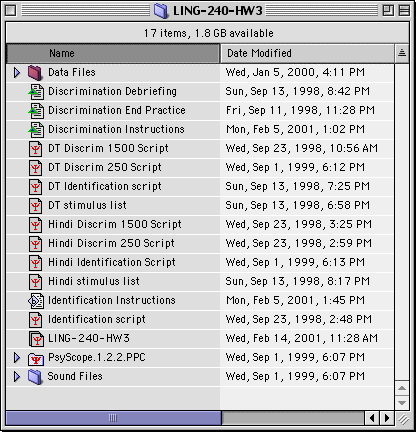
To access the experiments for the lab, double click on the "LING-240-HW8" icon inside the LING-240-HW8 folder.
This will open the Psyscope program. When the program opens you should see the Console window, which will look like the window below. From this window you can run, practice or design any of the 4 experiments in the LING-240-HW8 project.
Note: if upon opening a file you get the message "does not have a Psyscope identifier, cannot be run as a script" - just click OK and proceed. This is not a problem.
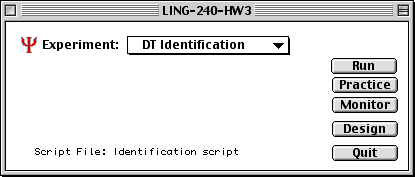
When the program opens, it may also bring up the Design window for one of the experiments in the project. This window will look similar to the one below. This is the graphic user interface which experimenters use to design and control experiments. The window shows the organization of the experiment in the form of a hierarchically organized diagram. You will not need to use this window at all. You can close this window for now, by clicking on the box in the top left-hand corner.

With Psyscope now open, you are almost ready to run the experiments.
There are 4 short experiments (or "conditions") in this lab. One way of running the experiment would be to have all subjects run through all 4 experiments in exactly the same order. However, in order to exclude the possibility that any differences in the results could be due to the order in which the conditions were run, it is standard to use a different order of conditions across subjects. We will mix orderings of presentation as follows:
DT Identification; Hindi Identification; DT Discrimination; Hindi Discrimination
Hindi Identification; DT identification; Hindi Discrimination; DT Discrimination
DT Identification; Hindi Identification; DT Discrimination; Hindi Discrimination
Hindi Identification; DT identification; Hindi Discriminatino; DT Discrimination
Since you will be gathering reaction time data in the experiments in this lab, using the Macintosh's internal timer, Psyscope may warn you that Virtual Memory interferes with precise timing and should be turned off. You can safely ignore this for the purposes of this homework assignment. Simply press "ok" or "shut up".
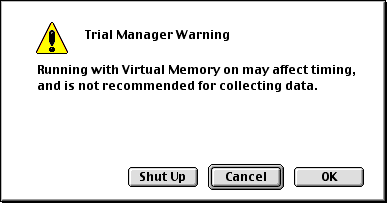
Before running each experiment, especially before you use the identification or discrimination paradigms for the first time, you should quickly familiarize yourself with the task required of you. You can do this by using the Practice feature of Psyscope. First select the experiment that you want to practice, using the menu in the Console window, and then simply click on the "Practice" button. This starts the experiment exactly as if you had pressed "Run", except that no subject information is stored, and no data file is stored.
When you press the "f" or the "j" key to indicate your response after each trial, you should immediately hear a "beep", and then the next trial will begin. If you do not give any response [try this!] the beep will automatically sound after 6 second, and then the next trial will begin. Alert: if you find that there is no beep when you press the response key, and the experiment does not immediately proceed to the next trial, this means that your response is not being recorded properly. You should stop the experiment, press the caps lock key, and then restart the experiment. If the caps lock is accidentally set to "on", your response will not be detected properly.
After a few trials of practice you should interrupt the experiment (otherwise it will run its full length): interrupt the experiment by simultaneously pressing the Apple key (also known as "command") and the period "." key. A dialog box will appear asking you if you want to break the experiment -- you do.
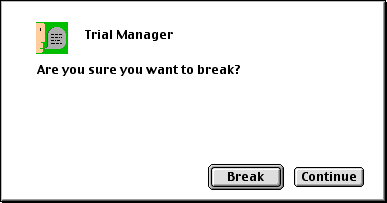
In addition to familiarizing yourself with the task, you should use the practice session to check whether the sounds are being presented at an appropriate volume. If the sound level needs adjusting, you can change this using either the Sound control panel (Under the Apple Menu, select Control Panels, and there select either Sound or Monitors and Sound), or the pop-out tool-bar at the side of the Mac desktop.
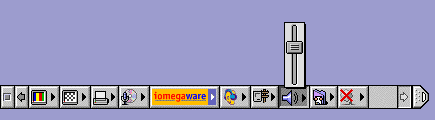
Once you have satisfied yourself that the task is clear and the sound volume is good, you are ready to run the experiment on yourself for real.
In order to run the experiment and gather data on your performance, first make sure that the experiment you want to run is the one displayed in the Console window. Then click on run. (You can also start the experiment by selecting run from the Run menu.)
Before the experiment begins you will be asked a couple of questions about yourself - this information is used to create a data file for you. Enter your name in the format Firstname Lastname -- the initials of this name will be used to identify your data file. Once you have answered these questions a screen of instructions will appear. Read the instructions. If at any point the instructions refer to "Psycho Lab 1", or something similar, read this as "LING-240-HW8". This is just a hold-over from an earlier version of the lab.
In the identification experiments, which you will attempt first, you will hear 80 (Hindi) or 130 (English) stimuli, in one block. In each of the discrimination experiments you will hear 180 pairs of sounds. Each of these experiments is broken up into 3-4 blocks of 40-50 pairs of sounds; you will be able to take a short break between the blocks.
It will take 20-30 minutes to run all 4 experiments.
Once you have completed the first experiment, you can use the Console window to select the next experiment that you want to run. When the new experiment opens you may be shown an alert dialog which asks you whether you want to save the changes to the previous experiment - answer "no" (it's not a big deal if you answer "yes", but it's safer not to do this).
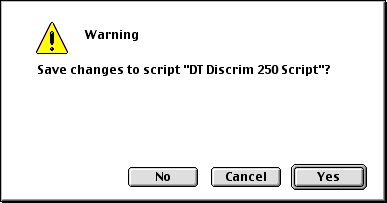
Once you are done with all 4 experiments, you will need to check that your data files have been saved, and copy them to a disk or email them to yourself. You can analyze the results using any spreadsheet or similar program (e.g. Microsoft Excel), on either a Mac or a PC.
After any individual experiment, you can check that data is saved by selecting View Data File from the Utilities menu. All of the data files are text files, which means that they should be readable on any computer system. They are all stored in the Data Files folder inside the LING-240-HW8 folder.

Once the experiments are completed, you should find 4 data files with your initials inside the Data Files folder, one for each of the 6 experiments. The file names should be self-explanatory, e.g. "CP DT-ident 1 Data" is the data for subject CP from the DT identification experiment (run 1).
You may find that if you copy your data onto a Windows/DOS disk, the filenames may be shortened to the standard DOS 8+3 character format. If this happens, do not despair - the first few lines of the data file contain information on which experiment the data is from. You may also need to rename your riles to have a .txt file extension on them so that they can be opened by a text editor.
Once you are finished with the experiment, it is important that you restore the computer that you have used to its original settings. (i) Disconnect the headphones; (ii) Turn the volume down/off; (iii) Quit Psyscope or other programs that you have been running.